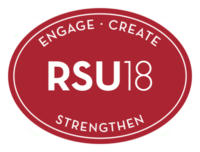Seesaw
Seesaw Introduction for Families
When there are new posts or messages, you'll be notified and can see what's new!
Seesaw is private. You’ll only see posts created by your child. Learn more about Seesaw's commitment to privacy at web.seesaw.me/privacy.
STEP 1: Go to app.seesaw.me or Download the Seesaw Class App for Your Child
Your child will use the Seesaw Class app for home learning. (This is different than the Seesaw Family app.)
✓ Laptops + Computers: Visit app.seesaw.me
✓ Tablets + Mobile Devices: Download or update the Seesaw Class app in your device’s app store. If you already have the app, make sure it is updated
STEP 2: Help Your Child Log In to Seesaw
Click ‘I’m a Student’
Log in as directed by your student’s teacher or school:
✓ Your child may log in with an email address, Google account, or Clever badge
✓ Your child may log in with a Home Learning Text or QR Code
Learn how to use Seesaw: Tour the Class App
STEP 3: Explore Learning Resources from Seesaw
All resources are available in English and Spanish:
✓ Learning at Home Tips for Families
TROUBLE SIGNING IN?
✓ Make sure your child is signing in to the CLASS app (Students cannot complete remote learning activities on the Family app)
✓ Make sure your child clicks ‘I’m a Student’
✓ Make sure your child enters login credentials as shown with no typos; if scanning a code, make sure to stand far enough away for the entire code to be scanned
LIVE Remote Learning Technical Support
If you have technical issues during remote learning, call our dedicated technical support hotline at 207-680-2775 to reach a live technician. We are here for you from 8am-3pm.